Redsn0w is one of the most popular jailbreaking tool developed by the iPhone Dev Team. iPhone Dev team released Redsn0w 0.9.6rc14, which allows iPhone 4 and iPhone 3GS users to jailbreak iOS 4.3.2 (untethered).
In this guide, we will take you through the step by step procedure to jailbreak iPhone 4, iPhone 3GS on iOS 4.3.2 using Redsn0w.
Step 1: Download Redsn0w 0.9.6rc14 (From
Downloads Section) and save the application in a folder named "Redsn0w" on your desktop.
Step 2: You need to download iOS 4.3.2 firmware file :
iOS 4.3.2 firmware file for iPhone 4 users (
iPhone3,1_4.3.2_8H7_Restore.ipsw)
iOS 4.3.2 firmware file for iPhone 3GS users (
iPhone2,1_4.3.2_8H7_Restore.ipsw)
Step 3: Double click the Redsn0w zip file and extract the application to the Redsn0w folder.
Step 4: Connect your iPhone to the computer, which should automatically launch iTunes.
Skip steps 5 and 6, if your iPhone has already been upgraded to iOS 4.3.2.
Step 5: From the 'Devices' section on the left pane of iTunes, select your iPhone device. Now, hold down the Shift button (Option button for Mac users) and click the 'Restore' button.
Step 6: Navigate to the Redsn0w folder on the desktop and select the downloaded iOS 4.3.2 firmware file (iPhone 4 users: iPhone3,1_4.3.2_8H7_Restore.ipsw, iPhone 3GS users: iPhone2,1_4.3.2_8H7_Restore.ipsw). Click on the 'Choose' button to let iTunes update your iPhone with the required firmware. You will be asked to setup your iPhone either from a previous backup or setup as a new iPhone, select the backup you want for your device (ideally should be the most recent one). Wait for iTunes to finish.
Step 7: Navigate back to the Redsn0w folder and launch the Redsn0w application. If you’re a Windows XP user then try running Redsn0w as ‘Administrator’ (right-click on the Redsn0w exe and select 'Run as an Administrator') while Windows 7 users should run the exe in Windows XP mode (right-click on the Redsn0w exe and select Properties, then select the Compatibility tab and select Run this program in compatibility mode for Windows XP).
Step 8: You will be asked to select the corresponding IPSW file. Click on the Browse button and select the iOS 4.3.2 firmware file (iPhone 4 users: iPhone3,1_4.3.2_8H7_Restore.ipsw, iPhone 3GS users: iPhone2,1_4.3.2_8H7_Restore.ipsw).
Step 9: Redsn0w will verify the firmware file and inform you if it has successfully identified it. Click on 'Next' to proceed.
Step 10: Redsn0w will now start preparing the jailbreak data.
Step 11: You will now be prompted to select the jailbreak options you would like. Make sure Cydia is selected and select 'Next' to continue.
Step 12: You will now be prompted to switch OFF your iPhone and plug it to the computer. Follow the instructions and click on 'Next' to move to the next screen:
Step 13: You will now need to put your iPhone into the DFU mode. Redsn0w will take you through the necessary steps:
(a) Hold the Power button on iPhone down for 3 seconds:
(b) Now simultaneously hold the iPhone and keep the two buttons pressed for 10 seconds:
(c) Now release the Power button while keeping the Home button pressed until Redsn0w identifies the device:
Step 14: Your iPhone should reboot now. Please remember to release the Home button.
Step 15: Redsn0w will now begin uploading the new RAM disk and kernel.
Step 16: You will now be notified once the jailbreaking process is complete. Click on the 'Finish' button to exit the application.
Step 17: Your iPhone will reboot once again (which could take approximately 5 minutes). After it has rebooted, your iPhone should be successfully jailbroken. You should find Cydia jailbreak app on your iPhone’s home screen. If you've problems with Cydia, try to reboot your iPhone to resolve the issue.
![Jailbreak iPhone 4, iPhone 3GS On iOS 4.3.2 Using Redsn0w [Windows / Mac][Using Redsn0w] Empty](https://2img.net/i/fa/empty.gif)