Apple seeded Mac OS X 10.7 Golden Master build about 10 days back. With the final release of Mac OS X, 10.7 Lion, around the corner, you must prepare your Mac for the upgrade process. Upgrading operating system is always fraught with problems and anxiety, and more often with disaster. And not doing your homework can turn an upgrade into your worst nightmare. Here’s a simple guide of what you should know to ensure your transition is smooth – from purchase to install.

Lion OS X is priced at a modest US$29 only. In case you’re running Leopard, you must first upgrade to Snow Leopard (US$29) to gain access to the App Store, through which you can purchase Lion OSX. That means, in total, you need to shell out approximately US$60 at checkout. If you have made the decision to upgrade, follow the steps.
Step 1: Check system requirementsCheck hardware compatibility. To run Lion, your Mac must have an Intel Core 2 Duo, Core i3, Core i5, or Xeon processor. If your Mac was purchased in 2006 or later, you should be OK to install Lion.


To discover what your system is having, click the Apple symbol in the top left corner of your screen and select “About This Mac.” The About This Mac window appears, showing your Mac’s processor and Mac OS X version number. Users with older Mac models or those with non-Intel chipset will not be able to upgrade to Lion.
Step 2: Check your RAMLion OS X allows you to run multiple apps at once with its new Launchpad feature. Check out how much RAM your computer is packing. It should not be less than 2 GB. We would however suggest you to upgrade your RAM to 3-4 GB.
Step 3: Clear up Hard Disk SpaceLion developer beta build were 3 GB in size before installing and takes up about 8 GB of space after you install. You must free up about 10-12 GB on your Mac before you begin installing Lion OS X. Nifty tools such as DaisyDisk, OmniDiskSweeper or DiskWave comes out handy while figuring out what files and folders are taking up the most space.
Delete old files, documents, spreadsheets, presentations, and anything else that tends to mount up over time and never be referenced. This will essentially make room for Lion.
Step 4: Backup your dataIt is always advisable to take the data backup on frequent basis using Apple’s Time Machine. Time Machine makes it easy to make continuous backups of your files, folders and applications. It will help you to restore to recent backup, if something goes wrong while installing Lion. Set Time Machine to back up just before you’re ready to install Lion. Keep Snow Leopard installation DVD ready so that you can use it to boot your Mac if Lion bricks it.

You MUST create a bootable clone of your hard drive too. A great way to quickly make a bootable backup of your hard drive is by using tools like SuperDuper or Carbon Copy Cloner.
Step 5: Check if you’re running Snow LeopardYou can only install Lion if you have Snow Leopard installed; you can’t go straight from Leopard to Lion. If you’re running Leopard or below, it’s time to upgrade to Snow Leopard, which come for $29.
To make sure you’re running the latest version of Snow Leopard 10.6.8, click the Apple logo in the top left corner of your screen. Then click “Software Update.” You’ll be prompted to install the update if you don’t have it.
Step 6: Check Application compatibility for Mac OS X Lion.Lion won’t allow you to install Rosetta which lets you run older and PowerPC applications on Intel-powered Macs. That means any application without an Intel-specific version won’t work on Lion.

Follow steps to find which PowerPC applications are on your Mac and remove them. This will essentially help you in freeing disk space.
*Click “About This Mac” under the Apple menu,
*Click the “More info” button at the bottom of the pop-up to bring up the System Profiler.
*Select “Applications” from the “Software” category on the left-hand pane of the System Profiler.
*Click on the “Kind” column to sort it, then scroll until you find those apps that show “PowerPC” or “Classic.”
You can find the list of applications on RoaringApps that are compatible with dev build of Lion OS X. RoaringApps is considered as a database wiki for apps and Mac OS X Lion which are often tested by developers. I know it isn’t what you want to hear, but if your software is going to be rendered unusable it makes no sense to upgrade the operating system. Defer your upgrade decision till your apps find place in Lion.
Step 7: Obtain an Apple IDTo download Lion from the Mac App Store, an Apple ID is required. If you don’t have, you can create here by providing an email address, password and other information.
Your Mac is now prepared for the Lion OS X upgrade. Let us know in case any vital step is missed and required to be added.